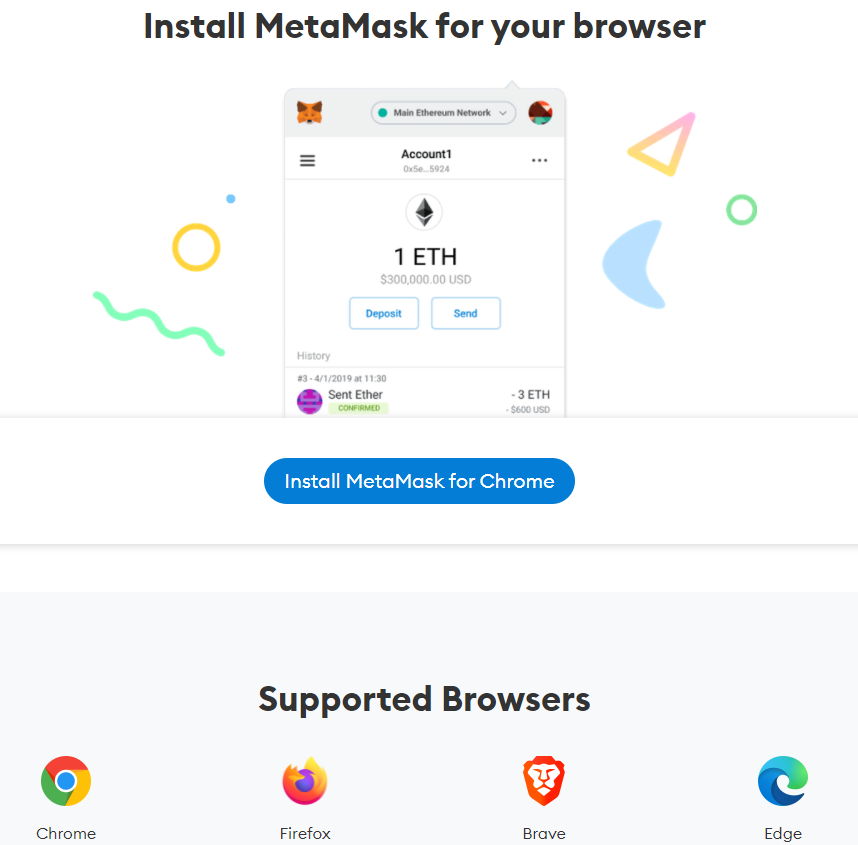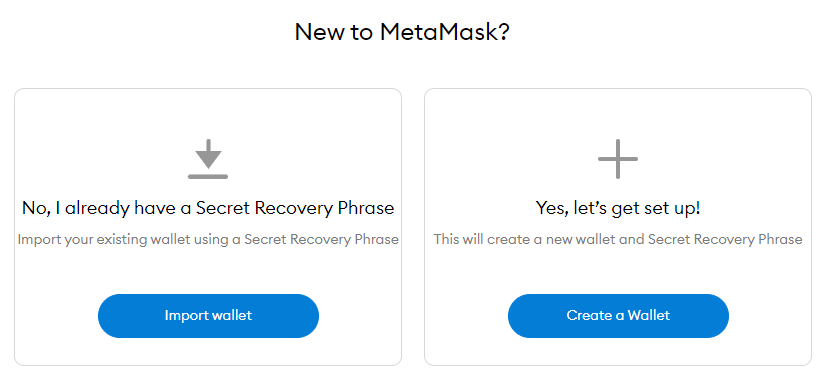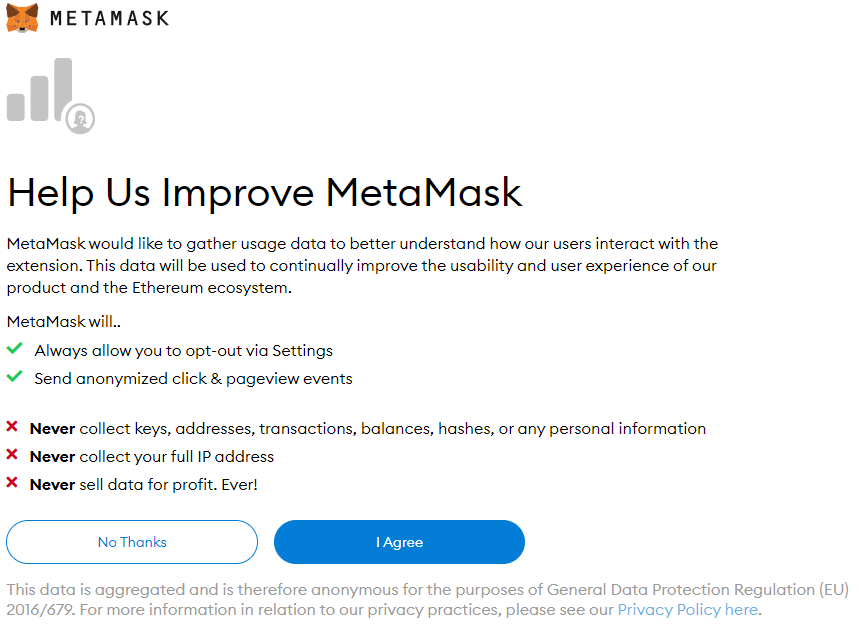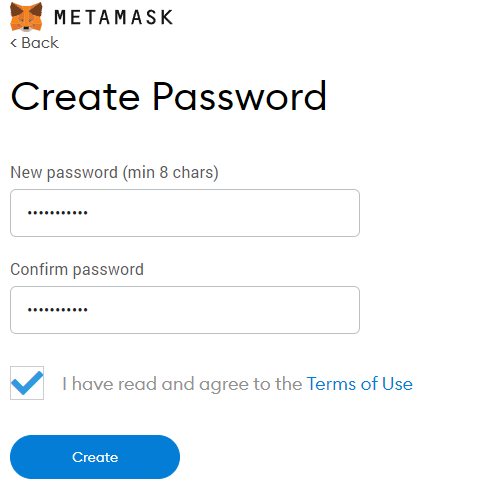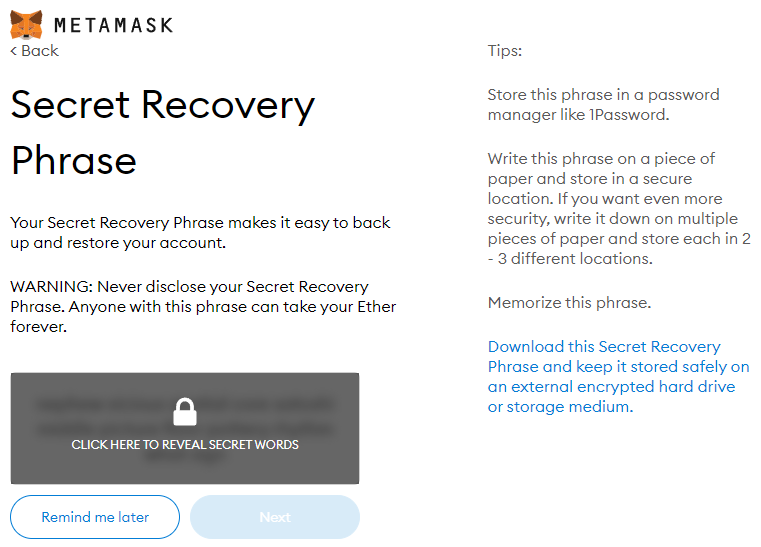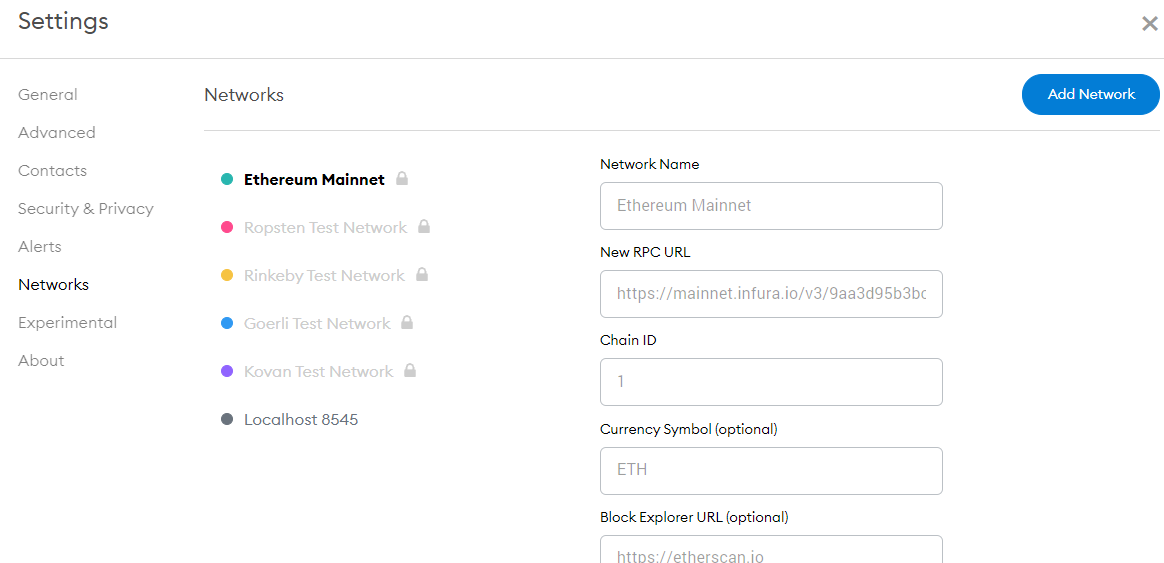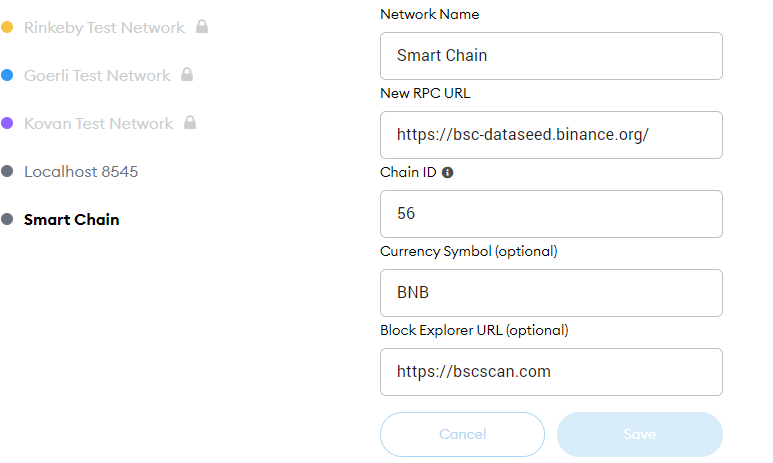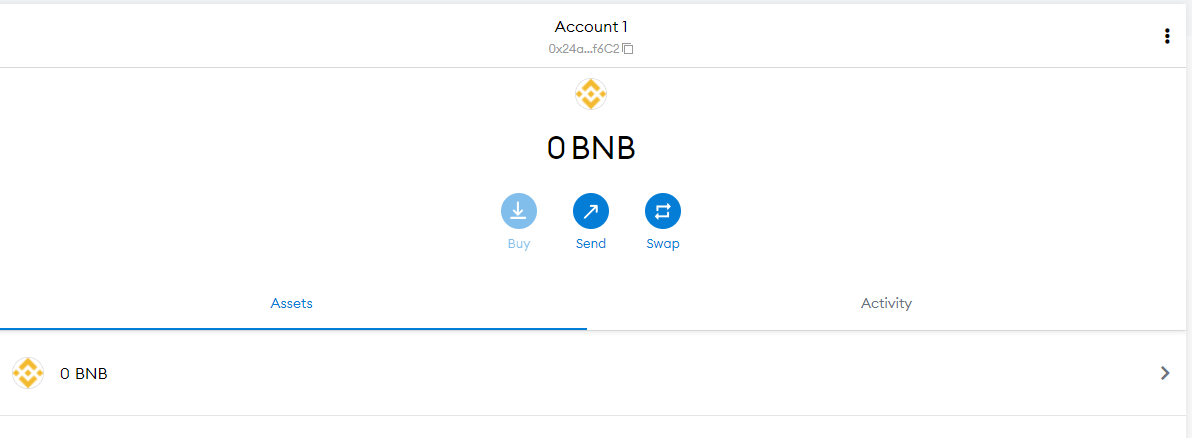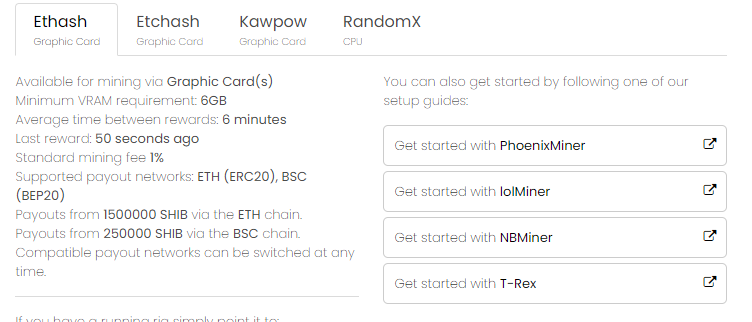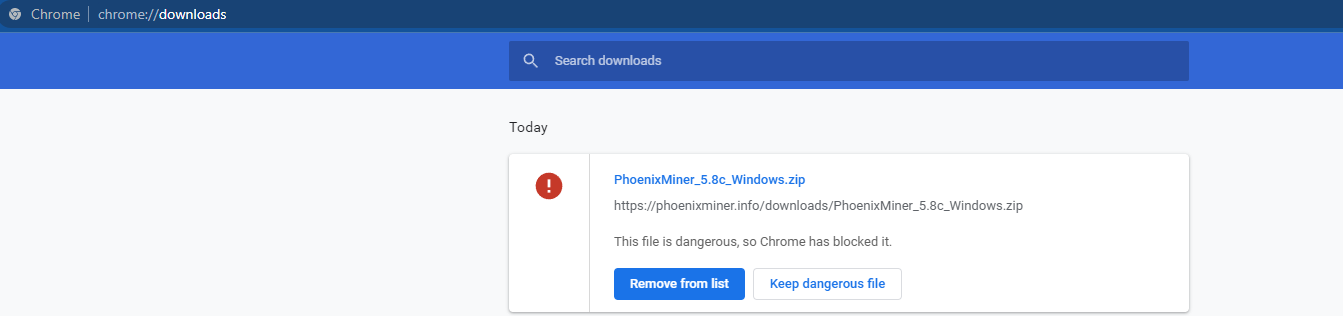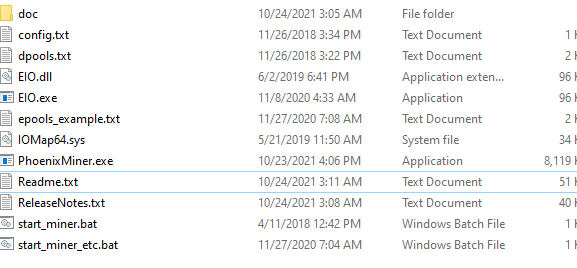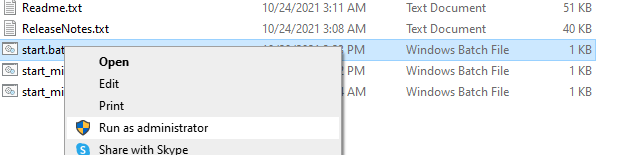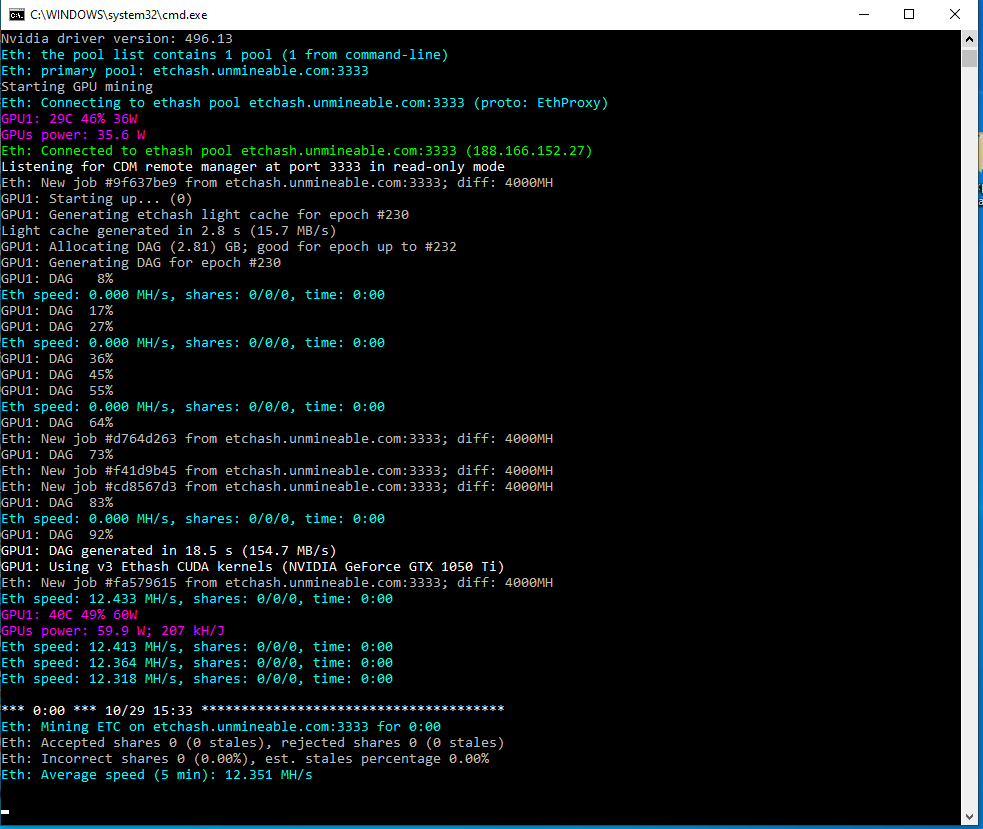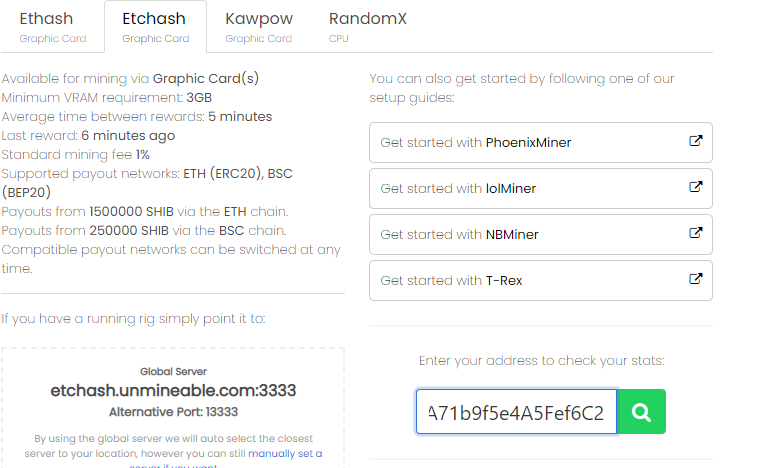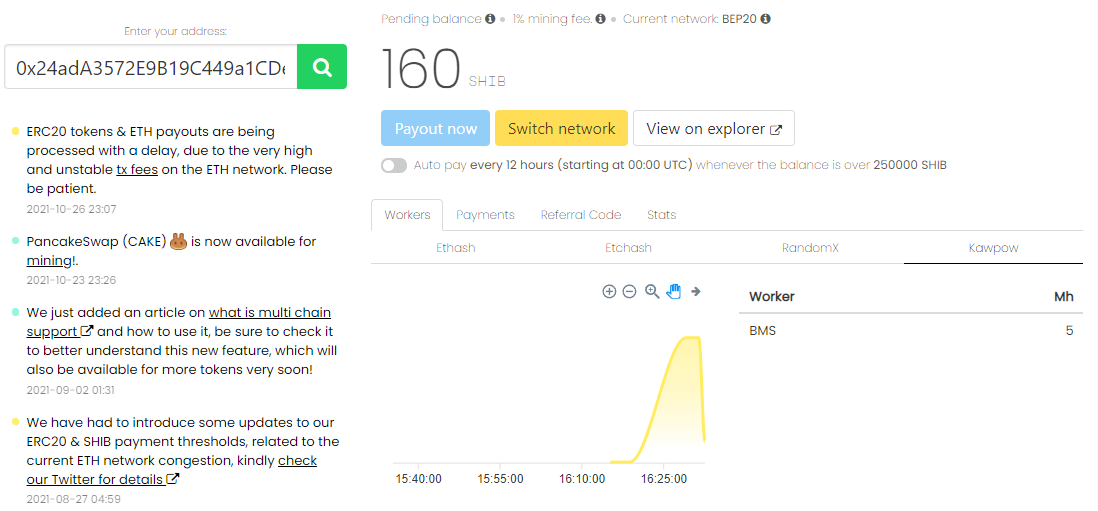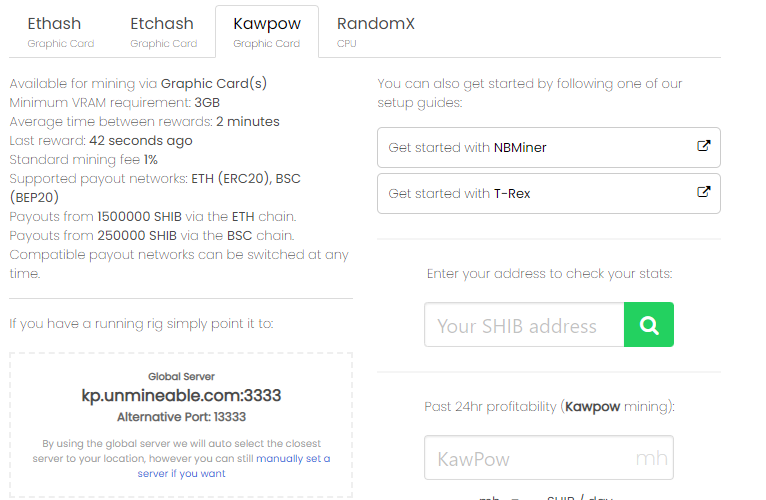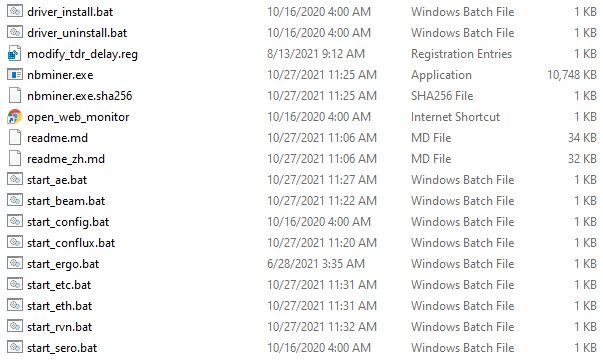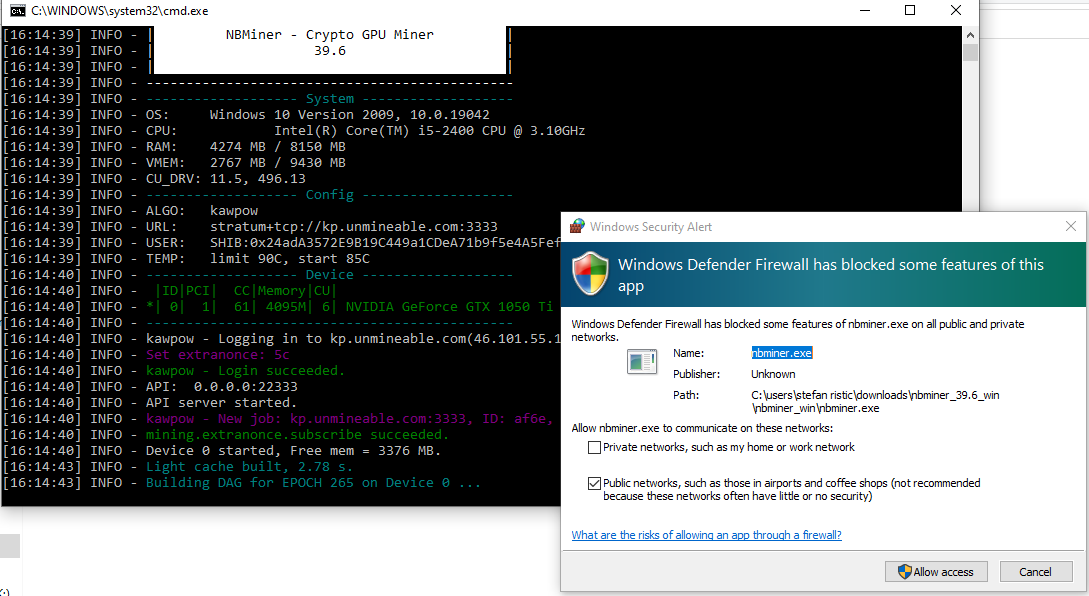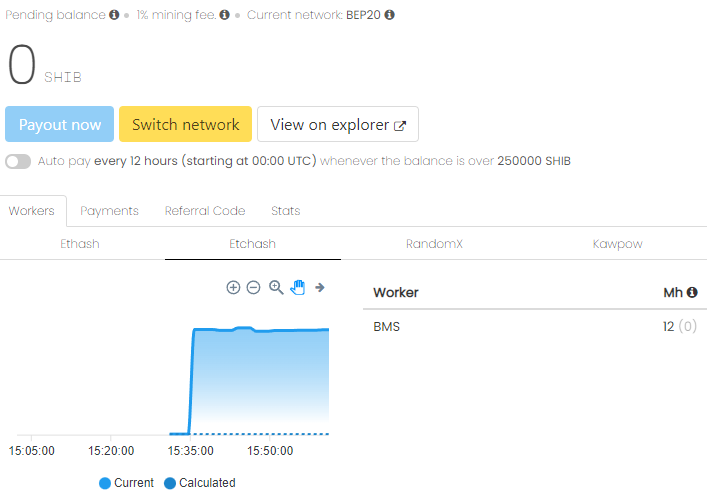How to Mine Shiba Inu in 2022
If you’re watching the crypto markets these days, you’re probably sad because you didn’t invest in Shiba Inu on time.
But you shouldn’t be.
Unfortunately for many who did, we can definitely say that Shiba Inu is in a bubble, and sooner or later its price will start to fall.
In October 2021 alone, Shiba jumped almost 800%.
Even for coins with a much better background and purpose, this is too inflated, so I’m expecting a correction to more realistic pricing.
However, it’s undeniable that investors love it.
The crypto market is still booming, and the price of $0.00006782 for one SHIB looks rather tempting.
If you’re new to this game, you may fall into thinking that this coin is very cheap and has plenty of space for growth.
But, you need to pay attention to the coin supply.
If you can’t bother reading that link on coin supply, I’ll simplify it for you:
The higher the coin supply, the harder it is for it to grow, even with silly low prices.
In this case, the supply of Shiba Inu is 549,095,509,738,353 SHIB.
As you can see, there are quite a LOT of Shiba Inu coins, thus it may not grow as expected, even though the price is very cheap.
So, you have been warned, and this is definitely not financial advice.
This website is primarily about mining cryptocurrencies, and in this article, we will be dealing with how to mine Shiba Inu, which is a question I’ve gotten often nowadays.
I don’t hold any SHIB, nor think it’s very smart for investment, but I definitely want to show you how you can mine it if interested.
After all, this is crypto and you never know. Maybe SHIB will still grow… But that’s something for you to think about.
On the other hand, I do like crypto investing and trading, which you can read in my other article on crypto investments for 2021.
Shall we? :)
Getting a wallet for Shiba Inu
First things first, if we want to mine SHIB, we need a wallet for it.
And luckily, there are quite a few wallets that support it, like:
In this tutorial, I’ll be using the MetaMask wallet, because it’s easy to set up and has a Chrome extension which makes things even faster.
Go to the MetaMask download page, and install the version according to your browser:
Click the big blue button, and you should be taken to the official MetaMask extension for your browser.
Then click the “Add to Chrome” button or something similar in your browser of choice, and then confirm the dialog:
Click the “Add extension” button and you should be taken to the successful installation page:
On the next screen, click the “Create a Wallet” button:
Agree on the next screen:
Pick a strong password for your wallet and agree to the MetaMask terms of services:
On the next screen, you will be presented with a video showing you what is and how to store your secret recovery phrase.
Definitely watch it if you don’t know what that is, then click the next button.
A recovery phrase can be used to recover your wallet, even if you forget your wallet password.
But, it should be securely stored, or else you’re risking that someone else gets access to your account.
On the next screen, click to reveal the secret words, then copy them and place them somewhere secure(you can print them, or store them in 1Password for example):
Once your secret phrase is securely stored, click the “Next” button.
On the next screen, you will need to enter your secret phrase, so the system is sure that everything is alright.
When done, click the “Confirm” button.
With that out of the way, you should be all set for your MetaMask account:
Click the “All Done” button, and you should have access to your wallet:
For everything to work properly and as cheap for us as possible, we now need to connect to Binance Smart Chain:
Connecting MetaMask to Binance Smart Chain
Click your profile photo in MetaMask, then “Settings”:
On the next screen pick “Networks”:
Click the “Add network” button and fill in the details as follows:
Network Name: Smart Chain
New RPC URL: https://bsc-dataseed.binance.org/
ChainID: 56
Symbol: BNB
Block Explorer URL: https://bscscan.com
Save the new network, and you should be redirected back to the MetaMask main screen where you should see your new BSC wallet:
Copy your wallet address at the top, right below “Account 1”.
Your wallet address should look something like this: 0x24adA3572E9B19C449a1CDeA71b9f5e4A5Fef6C2
Keep it safe, as you’ll be using that address to receive your mined SHIB.
How to use unMineable?
Guess what? :) Shiba Inu is actually non-mineable by default.
In other words, you can’t mine SHIB like you would mine ETH or BTC for example.
However, it’s 2021, and you can always mine some other coins and get paid in SHIB.
For this, unMineable becomes very helpful.
unMineable is a great platform that allows you to mine coins that actually aren’t mineable.
So, in order to mine SHIB, go to the unMineable page for the Shiba Inu mining:
As you can see, there are 4 options to mine SHIB via unMineable.
Ethash is probably the most profitable one at the moment, however, it requires a GPU with at least 6GB of VRAM.
Etchash and Kawpow are also available for the 3GB VRAM graphics cards.
RandomX is available for mining SHIB with your CPU.
Depending on your situation, pick the one that works for you best.
In my case, I’m using GTX 1050 Ti, which has a 3GB VRAM, so I’ll be mining SHIB with Etchash.
As you can see on the above screen, there’s multiple mining software available for Ethash and Etchash.
You can choose the one you like the most, or test them all. In this case, I’ll be using the PhoenixMiner.
Go to the PhoenixMiner download page, and download the file called “PhoenixMiner_5.8c_Windows.zip“.
*Note: Chrome and your antiviruses may block this download. If it happens, be sure to disable your protection and set up the exclusion of PhoenixMiner in your AV.
In my case, Chrome blocked it, so I went to: “chrome://downloads/” in the address bar, and clicked the “Keep dangerous file” button:
Unpack the zip file, and you should see this:
Create a new file called “start.bat” and edit it in Notepad, Notepad++, or similar.
Try avoiding heavy word processors like Microsoft Word or Open Office, as they can mess up the code.
Once you open the start.bat file for editing, enter the following:
PhoenixMiner.exe -pool ethash.unmineable.com:3333 -wal COIN:YOURADDRESS.WORKER_NAME#OPTIONAL_REF_CODE -pass x
Then we change the parts needed to mine SHIB to our own wallet:
Replace “ethash.unmineable.com:3333” with the pool address given to us on our unMineable website(pay attention, this data differs based on which mining software and coin we choose).
So in my case, I will be changing “ethash.unmineable.com:3333” to “etchash.unmineable.com:3333″(as shown in the above screenshot).
The next thing to change is the “COIN:YOURADDRESS.WORKER_NAME#OPTIONAL_REF_CODE” which is representing four different things:
- COIN – the name of the coin we want to be paid in(in our case that’s SHIB).
- YOURADDRESS – will be the BSC/BNB address of your wallet from MetaMask.
- WORKER_NAME- can be anything, in this case, I will be using BMS, which is a shorthand of BitcoinMiningSoftware.
- OPTIONAL_REF_CODE- a referral code that will save you 0.25% on mining fees from unMineable.
So in the end, our mining instructions for PhoenixMiner should look as follows:
PhoenixMiner.exe -pool etchash.unmineable.com:3333 -wal SHIB:0x24adA3572E9B19C449a1CDeA71b9f5e4A5Fef6C2.BMS#7r3m-jm91 -pass x
It is essential to use the proper pool address, wallet address, coin name, and worker name in order to successfully receive your mined coins.
Once you add the proper edits to your start.bat file, save and close it.
Go back to your PhoenixMiner folder and locate the start.bat file that you just created.
*Note- usually, these miners work the best when right-clicked on and run as administrator:
However, in my case, this didn’t work.
In fact, I was able to start mining by simply double-clicking the “start.bat” file, without running it as administrator.
So, double click the “start.bat” file and the console miner should show up and start mining:
That’s pretty much it. Let it mine for a while, and then come back to see if you’ve earned yourself some Shiba Inu :)
How to check your wallet balance in unMineable?
Once some time has passed, you can check your mined SHIB balance.
It depends on how many people are mining via the same method as you, but usually, it takes at least 30 minutes for your balance to update.
Go back to the unMineable page for SHIB, and enter your BSC wallet address from MetaMask:
then click the green search button:
How to mine Shiba Inu with KawPow on your PC
The process is rather similar, although different pool addresses and different mining software are used.
Go to unMineable, and choose KawPow:
Click here to download NBMiner or go to their official Github page.
Once you download it, unzip it on your PC:
Create a new “start.bat” file in this folder, and add the following mining instructions:
nbminer.exe -a kawpow -o stratum+tcp://kp.unmineable.com:3333 -u SHIB:0x24adA3572E9B19C449a1CDeA71b9f5e4A5Fef6C2.BMS#7r3m-jm91 -log pause
Same as before, make sure you set “SHIB” for the coin, add your own wallet address and your own worker name.
Save the file and try running it as administrator, or simply double-clicking on the “start.bat” file.
If everything goes well, you should see a screen like this:
Allow access to the “nbminer.exe” mining software in your firewall, and let the console miner start mining.
After waiting for a while, if you’re getting some valid shares, go to unMineable again and check your SHIB wallet balance.
How to reduce the mining fee by 0.25%?
unMineable takes 1% provision when you mine through them.
Honestly speaking, 1% isn’t too much at all and is quite lower than many of their competitors out there.
Whichever coin you decide to mine through unMineable, you can use my referral code and reduce your fee from 1% to 0.75%.
All you need to do is use the referral code “7r3m-jm91” when setting up your miner.
This should work with pretty much any coin you decide to mine with unMineable.
As in the example above for KawPow, just add the referral code after your username, separated with a “#”:
nbminer.exe -a kawpow -o stratum+tcp://kp.unmineable.com:3333 -u SHIB:0x24adA3572E9B19C449a1CDeA71b9f5e4A5Fef6C2.BMS#7r3m-jm91 -log pause
0.25% may not sound too much, but why not earn more if you can! :)
What to do if your SHIB balance is empty?
It can take a while for your balance to update, and also get some valid shares(you’re only paid for shares that are valid).
However, if it’s been a couple of hours and your balance still isn’t updating, you may have a problem.
If this happens to you, try mining with a different algorithm.
In my case, it happened that Etchash didn’t work properly(or at least I didn’t wait long enough), so I’ve switched to Kawpow.
Also, make sure that your Antivirus or firewall isn’t blocking your mining software.
Still can’t make it work? Drop me a comment below and I’ll try to help you :)