MultiMiner Review
Download NowIt supports different hardware devices, like GPUs, ASICs, and FPGAs.
The MultiMiner app actually uses BFGMiner for hardware recognition and mining based on profitability but wraps up everything into a nice and easy-to-use graphical user interface.
Some of the notable MultiMiner features:
- Nice and slick GUI interface
- Mining the most profitable coins automatically
- Automatic restart of crashed mining devices
- Mining on startup and automatic start with Windows
- Configurable mining intensity(mine with full speed or only when PC is idle)
- MobileMiner app, which allows remote monitoring of your rigs from your mobile phone
- Automatic update to the latest BFGMiner version
How to install MultiMiner on Windows
Go to the official MultiMiner download page.
Download the latest version of the miner, at the moment of writing it’s called: “MultiMiner-4.3.1.exe”.

If Chrome(or your preferred browser) blocks it as malicious, you will have to unblock it:

Click the “Show all” button in the downloads taskbar, on the utmost bottom right:
![]()
then on the Downloads screen, click on “Keep dangerous file”:

and in the confirmation dialog click on “Keep anyway”.
The MultiMiner installation is now on your PC, but to be safe, you should also make an exclusion in Windows Defender, or disable the real-time protection.
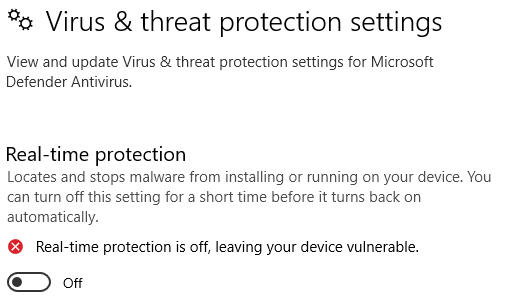
And here’s a note from the official MultiMiner downloads page:
Depending on your OS and configuration, it is possible (and even likely) that the downloads here may be flagged as malware or a virus. This is the case with most / all crypto mining software as it is often used in malicious ways.
https://www.google.com/search?q=crypto+mining+software+flagged+as+malware
While I cannot officially advise you to disable anti-malware or anti-virus defenses, it is likely you will need to do so to successfully download and install mining software.If you have any doubts or questions, you can always download the source code and build it yourself.
Once this is out of the way, you can double-click the .exe file so that MultiMiner can be installed.
On my PC, I got another warning from Windows:

If the same happens to you, click on “More info”, and then on “run anyway”:

This should finally launch the MultiMiner installation, and after few click on “Next”, it should be ready for the first run:

Click on Finish and the miner will start if the launch checkbox is ticked.
There’s a quick start guide that I recommend you go through for easy setup:

From there onwards, it should be pretty straightforward, but here’s an additional reference if you need help with the next steps.








