lolMiner Review
Download NowlolMiner is a console miner for mining cryptocurrencies, targeted at both AMD and Nvidia graphics cards.
It is a neat tool that’s simple to use, however, the speed may not be as good as with PhoenixMiner or NBMiner.
But the purpose of this website is to provide you with a wide range of Bitcoin and cryptocurrency mining software, so you can pick the one that’s right for your mining operation.
After all, there are so many GPUs and CPUs, that what’s the best mining software for someone, maybe the worst mining software for you, and vice versa.
Always test with multiple mining software, and pick your weapon of choice according to the results you get and your own preferences.
How to setup lolMiner and start mining with it
Disable your antivirus
Lots of mining software will get the attention of your antivirus on Windows.
However, there’s nothing to worry about, because you’re willingly installing the mining software.
Still, you need to disable your AV, otherwise, it will delete the crucial mining files after they are downloaded.
Simply go to your Windows Defender settings, and temporarily disable the real-time protection:
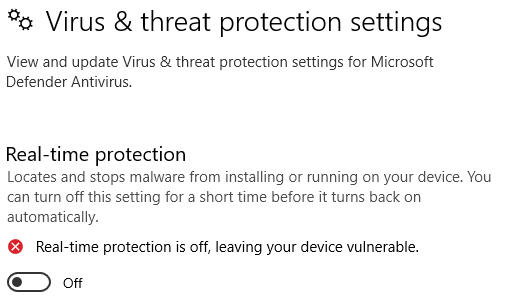
Go to Github and download the miner files
Go to the Github releases section of lolMiner.
Locate the latest version that has support for Windows.
Right now, the latest version of lolMiner is 1.37, however, it seems that there’s no Windows package for it.
Thus, I’ll be downloading and using lolMiner 1.36.
Scroll to the assets section and download the package:

In our case, the correct file to download is lolMiner_v1.36a_Win64.zip.
Google Chrome(or another browser) may trigger an alert as well, in which case you need to confirm the download:

Click the “Keep dangerous file” button, and the package should land in your downloads folder.
Locate it from the file manager, and unzip it with your archiving program of choice(like WinZip, WinRar, or 7zip).
Once unzipped, you should get the folder called “1.36a“.

Create the mining instructions file
(note- here are the config files for all coins supported by unMineable)
In the same folder, create a file called start.bat.
![]()
Right-click on it and click “Edit”, which should open the file in Notepad or a similar text editor(like Notepad++).
The lolMiner software supports various mining pools and algorithms, however, I’ll be using unMineable, which is easy to use, and allows us to mine even coins that otherwise wouldn’t be mineable(like Chiliz, Shiba Inu, PancakeSwap, SafeMoon, and 50+ others).
Pick the right algorithm:
If you’re GPU is 6GB or more, use ETHASH:
lolMiner.exe --algo ETHASH --pool ethash.unmineable.com:3333 --user COIN:YOURADDRESS.WORKER_NAME#REFCODE --ethstratum ETHPROXY pause
If not, you should use ETCHASH:
lolMiner.exe --algo ETCHASH --pool etchash.unmineable.com:3333 --user COIN:YOURADDRESS.WORKER_NAME#REFCODE --ethstratum ETHPROXY pause
Change the details to your own:
- COIN- the symbol of the coin you would like to mine(in my case I’ll be mining Shiba Inu, so I’ll use SHIB)
- YOURADDRESS- this is the address of your wallet(be sure to select the same network both in your wallet and unMineable, this can be ERC20, BEP20, or similar)
- WORKER_NAME- can be anything except empty, I’ll be using BMS which stands for “Bitcoin Mining Software”
- REFCODE- this is the only optional parameter, but I strongly suggest you use it, as it will save you 0.25% on fees. unMineable takes 1% in fees, but with the code “7r3m-jm91”, you will pay 0.75% in fees.
In the end, your mining instructions should look like this(be sure to use your own data):
If you’re GPU is 6GB or more:
lolMiner.exe --algo ETHASH --pool ethash.unmineable.com:3333 --user SHIB:0x24adA3572E9B19C449a1CDeA71b9f5e4A5Fef6C2.BMS#7r3m-jm91 --ethstratum ETHPROXY pause
If your GPU is < 6GB:
lolMiner.exe --algo ETCHASH --pool etchash.unmineable.com:3333 --user SHIB:0x24adA3572E9B19C449a1CDeA71b9f5e4A5Fef6C2.BMS#7r3m-jm91 --ethstratum ETHPROXY pause
Be sure that the “pause” instruction is on a separate line if you copy/paste from above, otherwise, the window will open and close, and won’t start mining.
In Notepad, it should look the same:

Save and close the file, then run it- simply double click the file called “start.bat”.
If everything is alright, the lolMiner software should recognize your GPU(s) and start mining:

Reviews
We used it to mine Shiba Inu through unMineable.
Works pretty well once configured properly.
