GrinPro Miner Review
Download NowHave you heard of the GRIN coin?
It’s a rather interesting, privacy-oriented coin very popular in certain circles.
However, this is out of scope for my mission of the day- learning you how to use the GrinPro Miner.
I do encourage you to check the link above if interested in learning more.
For those of you who already know what GRIN token is, and want to mine it, this is how to do it with GrinPro Miner.
Keep in mind that the dev fee is 2%, but apart from it, GrinPro Miner will get you started easily.
How to install GrinPro Miner on Windows
Go to the official page, and download the latest version for Windows:
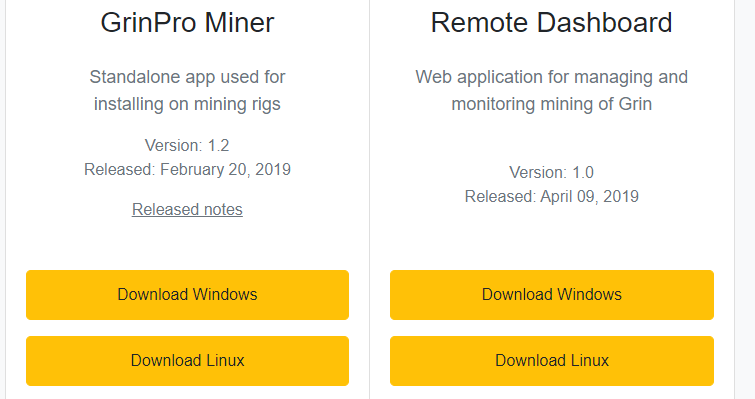
Once on Github, locate the GrinPro version 2.1:
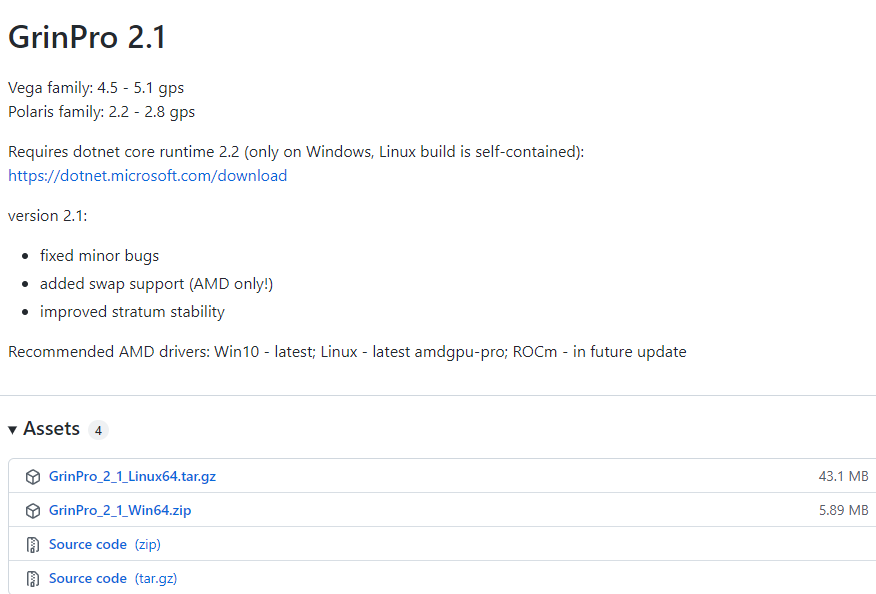
Then download the Windows version, which is called “GrinPro_2_1_Win64.zip”.
Extract it in the location of your choice, and you should get a folder called “GrinPro_2_1_Win64”, which contains a list of files like this:

As always when presented, I suggest you take the time and read the “_README.txt” file.
It does contain valuable information to get you started(and more), although I will get you started as well if you continue reading.
So, to start the GrinPro Miner on Windows, we need to run the “GrinProMiner.exe” file.
Double-click on it and it should start.
But if it doesn’t, like in my case, we can create the “.bat” file, and see what’s going on.
In the same folder, create a file “start.bat”, edit it in your favorite text editor, and add the following:
GrinProMiner.exe pause
save the file, then double-click on it to open it.
If it doesn’t start working, you may get something like this:
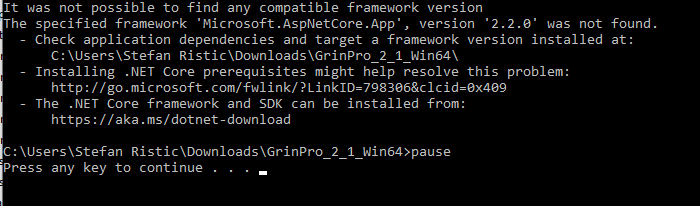
As you can see, we are missing a specific AspNetCore framework, and there are two possible solutions:
- Installing .NET Core prerequisites might help resolve this problem:
http://go.microsoft.com/fwlink/?LinkID=798306&clcid=0x409 - The .NET Core framework and SDK can be installed from:
https://aka.ms/dotnet-download
Go to the .NET CORE framework download page, and download the recommended version:

On the next screen, get the x64 installer for Windows:

Once you get a file called “dotnet-sdk-6.0.202-win-x64.exe” or similar, double-click on it to install it.

If everything is okay, the installation should finish soon:

Now you can close it, and try running the “start.bat” file again.
In this case, I’m receiving the following message along with the previous errors:
“The following versions are installed:
6.0.4 at ”
meaning our new AspNetCore file is registered properly, but the GrinPro Miner requires the older version.
Go to the official page of .NET 2.2, and locate the 2.2.0 version specifically:

We already have the latest .NET SDK, so will be focusing on the right side, and installing the ASP.NET Core Runtime only.
Click on “Hosting Bundle” under Windows, and you should get a file called “dotnet-hosting-2.2.0-win.exe” on your PC.
Double-click on it to run it, then follow the on-screen prompts to install it:

If everything is okay, the installation will finish quickly, so you can close it and start the “start.bat” file again:

And this time we have a winner:
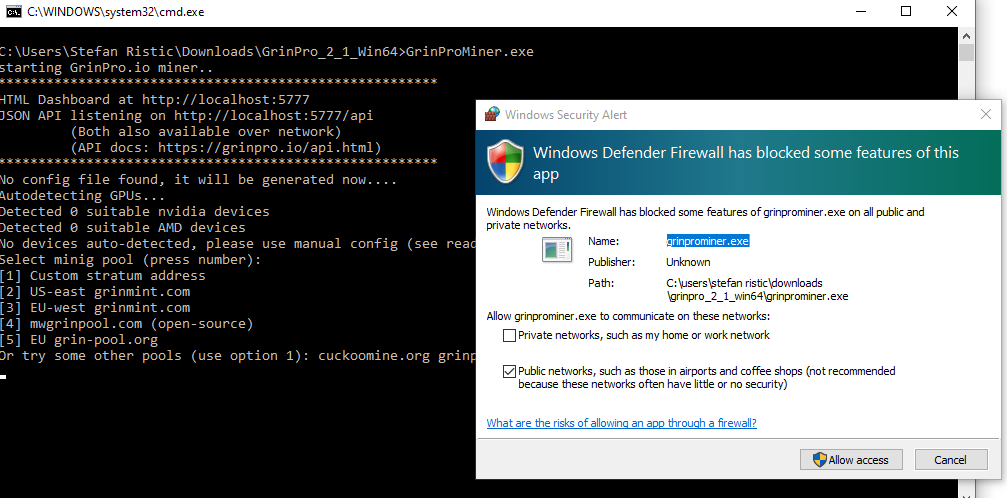
We have the required ASP dependencies, so the miner will start and ask you to allow it in the firewall.
Do it since you want to mine with the GrinPro Miner, and then follow the command line instructions to set up the mining pool and your logins there.
If you need a mining pool to get you started with mining GRIN, check out the Grinmint mining pool.
GrinPro Miner Gallery
Reviews
Takes a while to configure but works pretty well for a console GRIN miner.





